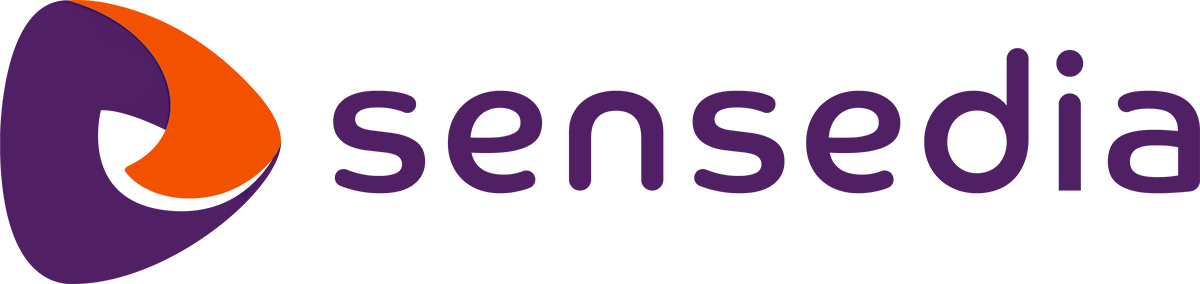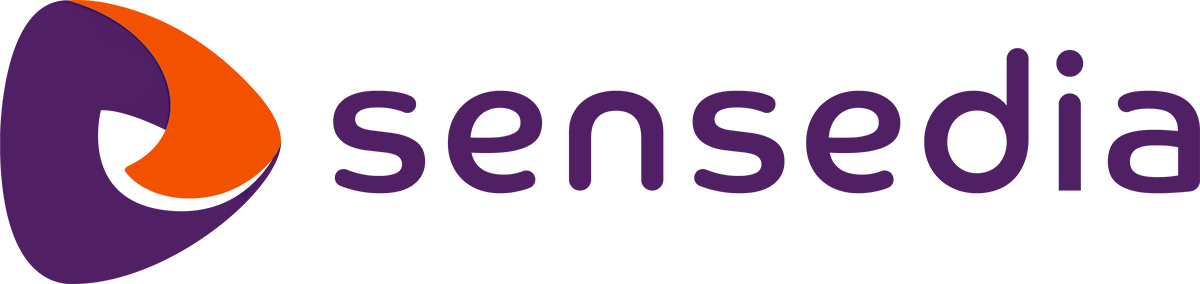Support Services
Support Services provides a set of APIs to expose health and monitoring data from the Open Insurance ecosystem APIs. It offers this data in an uncomplicated way for participants to consume, as well as for the Central Directory.
Features
Traffic Limits: the amount of requests per second that the APIs must support;
Performance: response time for each request, varying according to the API's priority rating;
Availability: minimum requirements that the Products and Services, Channels, and Environment Status APIs must meet. Availability is checked by API status.
NOTE - Official information Open Insurance Brasil. (in Portuguese)
Setup
Regulatory APIs
Download the Regulatory APIs Common APIs e Admin API.
Import these APIs into the API Manager.
Learn how to import the APIs into Manager.In the modal window, enter a name and version for the API that is to be created and click SELECT FILE to select the downloaded API.
and The supported formats are JSON and YAML.Fill in the basic information for the Regulatory APIs as follows:
[ Name ]: with the description that matches the name of the imported API;
[ API Version ]: with the same value indicated at Susep;
Support Services APIs
Download the Support Services (Outages e Downtimes) API swagger.Save the file with the name: OPIN-Support-Services-addonsensedia.json
Import these APIs into the API Manager.
Learn how to import the APIs into Manager.In the modal window, click [ SELECT FILE ] and select the file OPIN-Support-Services-addonsensedia.json to import it.
Fill in the remaining Support Services API information as follows:
[ Name ]: with the description OPIN-Support-Services-addonsensedia.json
[ API Version ]: with the value 1.0.0
Click [ SELECT FILE ]
Select the file OPIN-Support-Services-addonsensedia.json
Click [ SAVE ]
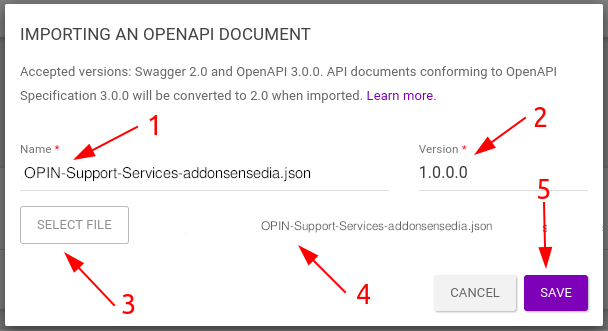
Environment variables
Expand the Virtual Hosts item in the left side menu;
Select the option Environments;
Type in the search area the Open Insurance TLS environment;
Click the edit icon in the right corner.
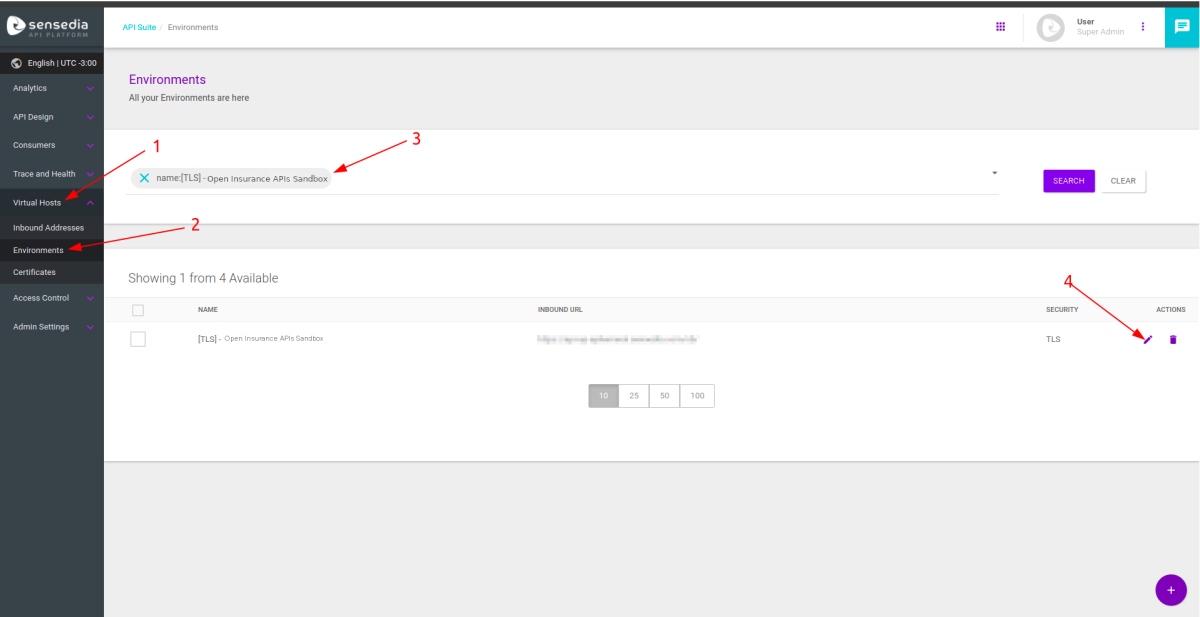
The existing variable maps will be displayed.
Expand the desired map or create a new one to add the environment variables according to the tables below:
Sandbox
| Name | Value |
|---|---|
| opin-outages-backend |
https://sandbox-opin-outages-ms.sensedia.com |
| opin-status-backend |
https://sandbox-opin-status-backend.sensedia.com |
| opin-metrics-backend |
https://sandbox-opin-metrics-backend.sensedia.com |
| opin-status-collector |
https://sandbox-opin-status-collector.sensedia.com |
| opin-metrics-collector |
https://sandbox-opin-metrics-collector.sensedia.com |
| opin-ob-apis |
https://sandbox-opin-ob-apis.sensedia.com |
| opin-ob-clients |
https://sandbox-opin-ob-clients.sensedia.com |
Production
| Name | Value |
|---|---|
| opin-outages-backend |
https://opin-outages-ms.sensedia.com |
| opin-status-backend |
https://opin-status-backend.sensedia.com |
| opin-metrics-backend |
https://opin-metrics-backend.sensedia.com |
| opin-status-collector |
https://opin-status-collector.sensedia.com |
| opin-metrics-collector |
https://opin-metrics-collector.sensedia.com |
| opin-ob-apis |
https://opin-ob-apis.sensedia.com |
| opin-ob-clients |
https://opin-ob-clients.sensedia.com |
ATTENTION:
After adding all the variables, click [ UPDATE ] and then click [ SAVE ].
Deployment TLS environment
You must deploy the TLS environment for each registered API
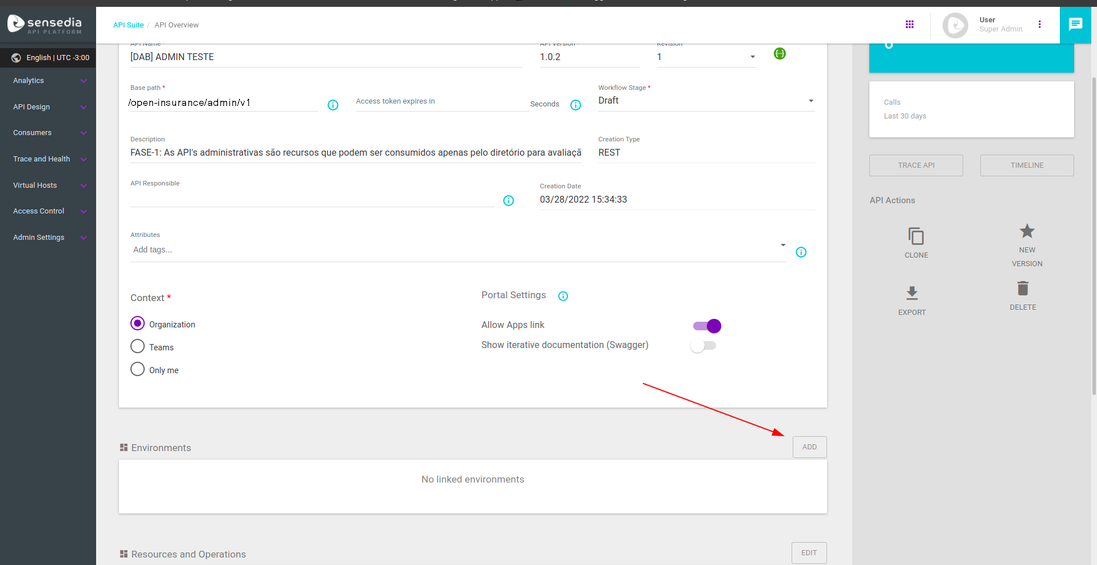
In the API Management, click API Suite, and then click API Overview;
In the Environments panel, click [ ADD ];
In the modal window, select TLS environment;
Click [ ADD ];
In the Environments panel, change the status to Deployed.
DONE!
The message Successfully deployed! will be displayed in the upper right corner.